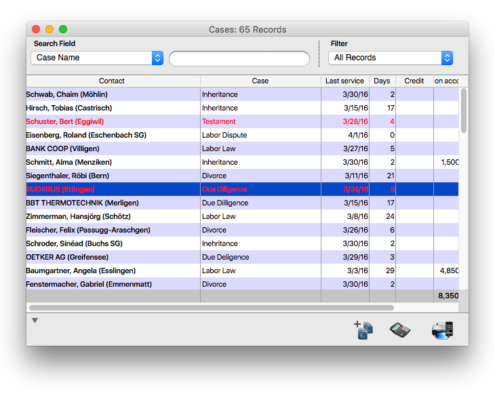How Can I Find Archived Cases?
Archived cases are hidden. You won't find them in the dossier. In this entry, we will show you how to access or reactivate archived cases:
Case Folders
In the window "Find Case Folder", check the box "Incl. archived" to include archived cases in the search. When the box is checked, archived cases will show up on the list. They will appear in red and can be opened - just like all other cases - with a double click.
Thanks to their red titles, archived case folders are easy to spot. When you open the dossier from an archived case folder, the archived cases in the case list of the dossier will also appear in red.
This way, you can easily access and reactivate archived case folders or cases.
Dossier
Hold down the SHIFT key when you open a dossier and go to the "Cases" tab to display archived cases in red in the case list. Now you can open an archived case and convert it into an active case.
Case List
In the area "Finances", hold down the SHIFT key and click the "Cases" button to display archived cases in the list. You can use the search field "Status" to filter and show only archived cases. Select the search field "Status" and enter the value "2". Active cases have a "0", inactive cases a "1" and archived cases a "2" in the "Status" field.
The difference between Inactive & Archived
If you change the status of a mandate to "Inactive", you will no longer be able to work on it. However, it will still be visible in the dossier. Inactive documents can be identified by the fact that the text is greyed-out. Changing the status to "Inactive" pauses the mandate.
On the other hand, setting the status of a mandate to "Archived” will close it permanently and cause it to disappear from the dossier overview. The text of such documents is displayed in red.
Related Articles
How do I find archived mandates?
Archiving hides mandates and makes them invisible in the dossier. Would you still like to access an archived mandate, or even reactivate it? This post shows how to do it. Mandate folders The Find mandate folder dialog allows you to include archived ...How Can I Find Case Folders and Cases Related to a Contact?
The search window "Find Case Folder" in your personal area lets you find case folders based on several pieces of information: Search for cases Option 1: Search for a case number If the case number is added to the case name, set the search field ...How Can I Delete Cases?
Delete Cases If no services have been entered into a case, you can delete it at any time by clicking on the small "minus" button at the bottom of the case list. As soon as you've entered services, the "minus" button will disappear and you can no ...How Can I Set Up a Cloud Drive to Remotely Access my Documents?
It can be useful to keep some documents available at all times. Just take your iPad to court and access all archived documents in a case with it. timeSensor LEGAL lets you add archived documents from selected cases to a cloud directory. First, choose ...How does the client find its server?
Background It may happen that the timeSensor Client no longer finds its server after an update, or that customers land on a test server on the same network when the productive server is turned off.This article discusses how 4D behaves in this regard. ...