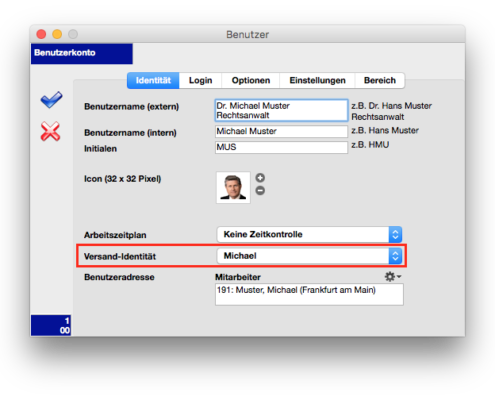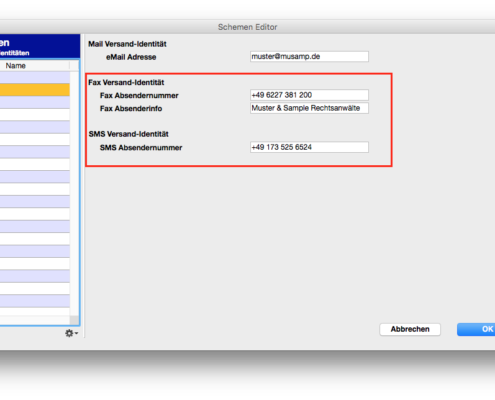How can I send LEGAL faxes and text messages with timeSensor?
timeSensor LEGAL has available (beginning with the Smart Edition) an interface to ecall which can be used to send faxes or SMS messages directly from timeSensor LEGAL. Thus you can, for example, prepare ready-to-go fax templates complete with scanned-in signature and fax them with a press of a button. timeSensor LEGAL will transmit the fax to ecall where it will get delivered from your account. The fax sent in this way cannot be distinguished from a “real” fax.
Afterwards, ecall will return a fax invoice which is automatically archived with the brief. A ticket from timeSensor LEGAL notifies the sender if the fax was delivered (or if need be, about an existing problem). A similar thing happens with SMS messages.
To carry out the following steps, you need to have administrative rights for timeSensor LEGAL.
Setting up the interface
- Configure the eMail interface in timeSensor LEGAL in accordance with the description in FAQ Article C13. Note: the solicitor’s office software requires a working eMail account in order to transmit the faxes or SMS messages via eMail to ecall.
- In ecall, create an account in your name. Load an adequate number of points onto your account (or conclude a business contract with ecall).
- Log into the ecall account and configure your account under “Account settings”. It is important that you click the checkbox there for access under “Email access” and store the eMail address used by timeSensor LEGAL in the access settings. Place a checkmark in “Receiver in To Field”, both for SMS as well as for fax.
Preparing for use
- Go to timeSensor LEGAL’s User Management function. Open your user account there and under “Identity”, select the settings for the identity of the sender assigned to you. A sender identity specifies how the sender is identified in eMails, fax messages and SMS messages. Make sure that the correct sender information has been stored here for eMail, fax and SMS transmissions.
If necessary, you can create as many dispatch identities as you wish and assign them to your users. The appropriate dispatch identity will then be used by default. The identity of the sender can also be reset dynamically, depending on the time at which the message is sent by adjusting the corresponding access rights.
- Set up appropriate templates adapted for fax and SMS dispatches. You will find one example of this in the E3 video. It is important that for the edition options, the template for a fax template is specified as “Fax only”.
Using the interface
Now select your fax template, click on the small arrow in the “draft” button and select the “Fax” delivery method. The fax template you prepared will appear. Now you can send out the template from
timeSensor LEGAL directly.
Related Articles
How can I send faxes and SMS messages with timeSensor LEGAL?
This article has been machine translated. If you find any errors, we would be grateful if you could report them to translation@timesensor.com. timeSensor LEGAL (from the Smart Edition) has an interface to ecall which you can use to send faxes or SMS ...How can I have timeSensor send me important system messages?
From time to time, timeSensor LEGAL needs to inform you about important events in the areas of system, security and communication. For this purpose, the software sends tickets to the correspondingly defined target persons. examples The daily backup ...How do I use the LEDES interface in timeSensor LEGAL?
This article has been machine translated. If you find any errors, we would be grateful if you could report them to translation@timesensor.com. General The LEDES (Legal Electronic Data Exchange) Standard is a set of file format specifications designed ...How to Copy Paste With timeSensor LEGAL
The copy and paste feature is well-known in text processing. You may not know it, but you can also use copy and paste in timeSensor LEGAL, with a few restrictions. "Copy" From Lists Lists in timeSensor LEGAL have a very useful feature: Right-click on ...Why are emails sent from Outlook not correctly classified in timeSensor LEGAL when drag-and-dropped?
Context In timeSensor LEGAL, the automatic classification of drag-and-dropped emails relies, among other things, on the message's internet headers. These headers contain essential technical information, such as the sender, recipients, message IDs, ...