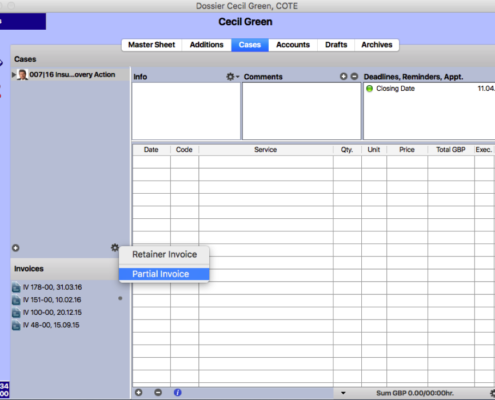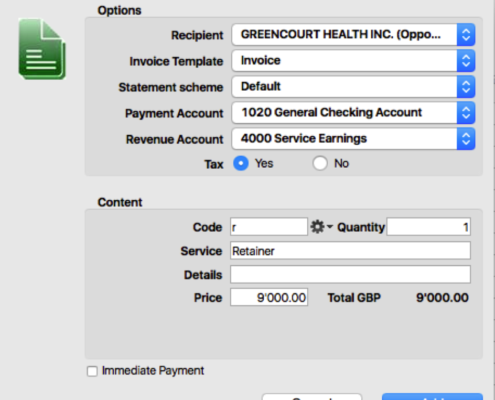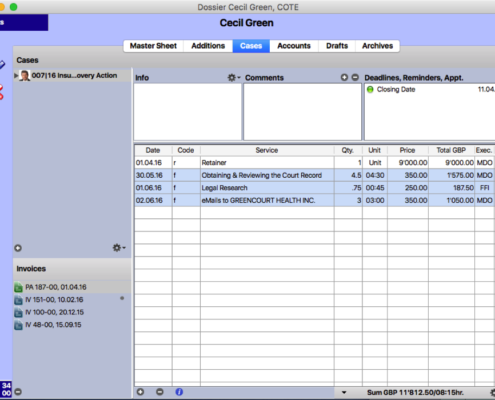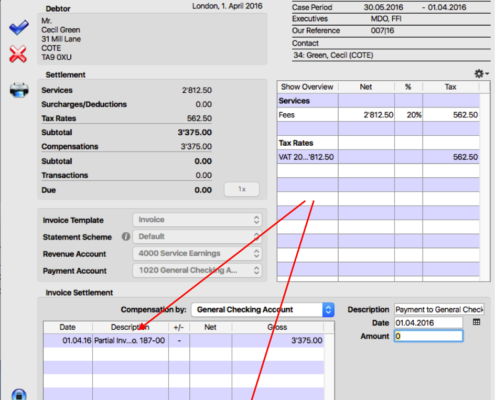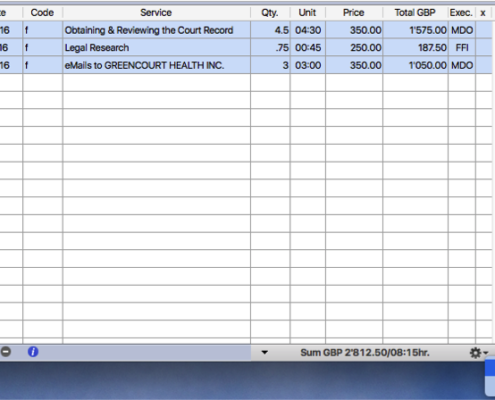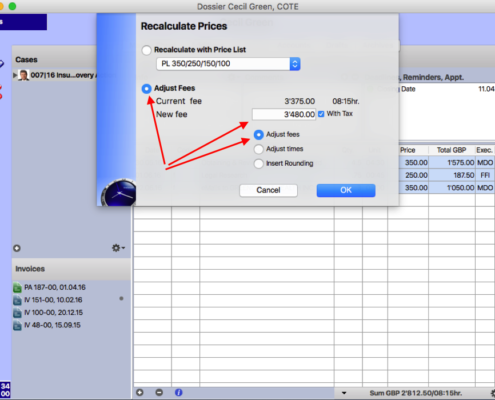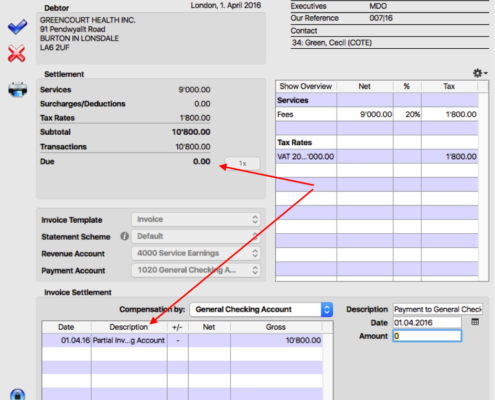How Can I Use Partial Invoices to Invoice Services?
You can create as many partial invoices as you want during the lifetime of a case. Just like retainer invoices partial invoices will be deducted from the final invoice.
Partial invoices are recommended, e.g.:
- when you don't know what the final invoiced amount will be
- if you might modify your fee calculation method at a later stage
- when third parties carry some of the costs
- if you want to create a total bill at the end of a case.
You can create a partial invoice over a lump sum or over services that have been entered in the dossier, using the feature "Partial Invoice from Selection". In both cases, the partial invoice will show up with a green icon on your invoice list. This FAQ entry shows you how to create partial invoices with a lump sum.
Example: Monthly Lump Sum Invoice
- Create a partial invoice at the beginning of an invoicing period, e.g. monthly, over the agreed lump sum. You can add a service description.
- As usual, create an invoice for all new services entered in the dossier of the invoicing period, using the feature "Invoice". The previous partial invoice will be automatically deducted. The remaining balance, if any, will remain in the system and will be carried over to the next invoice.
- Create the next partial invoice for the next invoicing period. You can do this for as long as you need to.
- If you've agreed that your client will forfeit the remaining balance at the end of an invoicing period, you will need to remove this balance from timeSensor LEGAL for it not to be carried over to the next invoice. It is advisable to do that by adapting your hourly rate according to the final amount before you create the partial invoice. This way, any remaining balance will be used to compensate your services during the invoicing period and your statistics won't be affected. To do so:
- Without selecting a service, click the action button at the bottom right of the dossier and choose the option "Recalculate Prices" (before you create the partial invoice for that period).
- Then, choose to adapt the hourly rate for your services and enter the total remaining amount for your client.
- Finally, create the invoice for the invoicing period. The open amount should now be 0 and the remaining amount should have disappeared.
[A15]
Related Articles
How Can I Provisionally Invoice Services With Partial Invoices?
In every case, you can create as many partial invoices for your client or third parties. Partial invoices will be deducted from the final invoice, just like retainer invoices. It is recommended to use partial invoices: when you do not know exactly ...How can I provisionally offset services rendered with the help of partial invoices?
This article has been machine translated. If you find any errors, we would be grateful if you could report them to translation@timesensor.com. During the life cycle of a mandate, you can create any partial invoices to the client or to third parties. ...How can I offset flat rates against the services rendered using partial invoices?
During the life cycle of a mandate, you can create any partial invoices for the client or third parties. Partial invoices will be deducted from the final invoice in the same way as advance invoices. The use of partial invoices is recommended, for ...Why is an advance not automatically credited to an invoice?
When an advance invoice is created, it is necessary for it to be printed in order to be successfully placed and archived. On the other hand, it must be booked as paid to be credited to an invoice. Nevertheless, this may not happen automatically. You ...What do the icons behind the services and invoices mean?
In timeSensor LEGAL there are a number of different icons that show you the status of the data record. You will find these icons in your timesheet, in the service overview of the dossier or in the list of open invoices. In the tables below you will ...