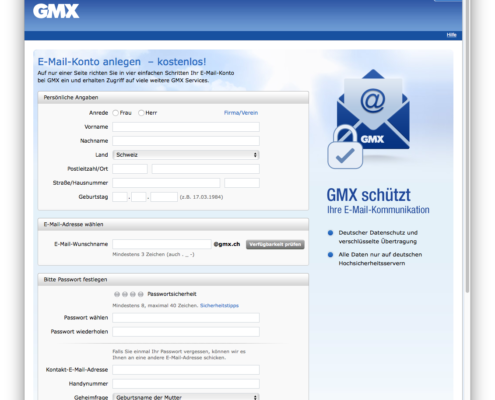How Do I Setup the Email Interface In timeSensor LEGAL?
In General
You will find a detailed description of how to setup the email interface in timeSensor LEGAL in the FAQ entry B7. The following entry covers the technical setup of the interface.
You will need to setup a separate, dedicated, email inbox ("email account") in order for timeSensor LEGAL to send and receive emails. The email account can be setup on the law firm's server or somewhere else. For privacy reasons, we do not recommend the use of Gmail accounts. For the purpose of this FAQ, we will show how to setup a GMX account.
You may not use the dedicated account for any other purpose than that of timeSensor LEGAL. Choose a name that is not too easy to remember, such as:
Setup an Inbox With GMX
GMX lets you setup an inbox for free. According to this provider, emails and data are processed and stored exclusively on machines located in Germany, according to German privacy law. To begin, open the newly created account on gmx.de or gmx.ch:
Once you have created the inbox, you will need to login using your web browser and specify, under "E-Mail" and "Einstellungen", that third party software may send and receive emails:
Setup the Email Interface In timeSensor LEGAL
You will need administrator rights to setup the email interface in timeSensor LEGAL. Go to "Settings", "Parameters", "General", and then "Communication". Enter all the details of your timeSensor email account:
Then, click on "Advanced Settings":
Once this is done, close the window "Parameters" to save your new account. If you are using a multi-user interface, you will need to logout and restart the database server to save the new parameters.
Use the button "Send Test Email" to check your new settings. If the system could send a message, you will receive a confirmation message. Then, open the spooler using the icon at the bottom left of the area sidebar. Click on "Retrieve" and after a few seconds, you should see the confirmation to the test email in the inbox.
Related Articles
How do I configure the e-mail interface in timeSensor LEGAL?
This article has been machine translated. If you find any errors, we would be grateful if you could report them to translation@timesensor.com. General The functionality of the eMail interface of timeSensor LEGAL is described in detail in this ...How to Restore a Private Cloud Backup (External Backup for timeSensor LEGAL 365) Using Duplicati?
Context Your timeSensor LEGAL 365 system can be automatically backed up to a private, encrypted external space using the Duplicati software. If necessary, you can recover your data yourself from this backup. This guide explains, step by step, how to ...Why are emails sent from Outlook not correctly classified in timeSensor LEGAL when drag-and-dropped?
Context In timeSensor LEGAL, the automatic classification of drag-and-dropped emails relies, among other things, on the message's internet headers. These headers contain essential technical information, such as the sender, recipients, message IDs, ...Setup MS365 email, POP3 retrieval, SMTP sending with oAuth2 authentication
This article has been machine translated. If you find any errors, we would be grateful if you could report them to translation@timesensor.com. The set-up is done in 2 steps: 1. - APP Registration of the TimeSensor Legal application in the ...How do I use the LEDES interface in timeSensor LEGAL?
This article has been machine translated. If you find any errors, we would be grateful if you could report them to translation@timesensor.com. General The LEDES (Legal Electronic Data Exchange) Standard is a set of file format specifications designed ...