How can I change the background color in timeSensor LEGAL 365?
General
The background color of timeSensor LEGAL is set to blue by default. In certain situations, for example when you have created multiple entities in the database, it can be useful to change the background color. This way, the different entities (companies) can be visually distinguished better. You need administrator rights to set the background color.
Setting
Go to the settings area of timeSensor LEGAL 365 and pick in the menu Admin the position Administration. A window opens with the entities of your database. In our example, there is only one entity named Default.
Double-click the entity whose background color you want to change. Pick in the section Color Schema the color you want. Leave the dialog by clicking the Save button.

After changing the color, make sure that the red checkmark is still set in the Entities dialog for the entities you use. If you accidentally remove the checkmark from an entity, users will no longer be able to log in to that entity!
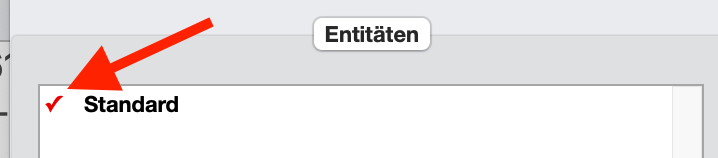
Related Articles
How can I turn on a background performance test?
This article has been machine translated. If you find any errors, we would be grateful if you could report them to translation@timesensor.com. General It can be useful to observe the load behaviour of the system through a continuous performance test. ...How can I change my password?
The easiest way to change your password is to first enter the existing password in the login window and then click on Login while holding down the ALT/Option key. Alternatively, you can change your password in the Settings area under Users . There ...How can I add and change accounts?
This article has been machine translated. If you find any errors, we would be grateful if you could report them to translation@timesensor.com. This entry shows how to be able to independently maintain and update the chart of accounts stored in ...Does timeSensor® LEGAL Support vCard?
timeSensor® LEGAL supports the import and export of contacts in the vCard format 2.1 and 3.0. Import vCards A vCard may contain one or several contacts. To import it, you can drag&drop it from your desktop (or another folder), or use the command ...How do I change the stationery in my templates?
This article has been machine translated. If you find any errors, we would be grateful if you could report them to translation@timesensor.com. Over the years, you may occasionally want to change the law firm's stationery. Be it because of changes in ...